BTCFinans
Sözleşmeler
Destek

GÜNEYNET İLETİŞİM HİZMETLERİ TİC. LTD. ŞTİ.
Vergi Dairesi : Beykoz Vergi Dairesi
Vergi Numarası : 4350522599
Mersis No : 0435052259900001
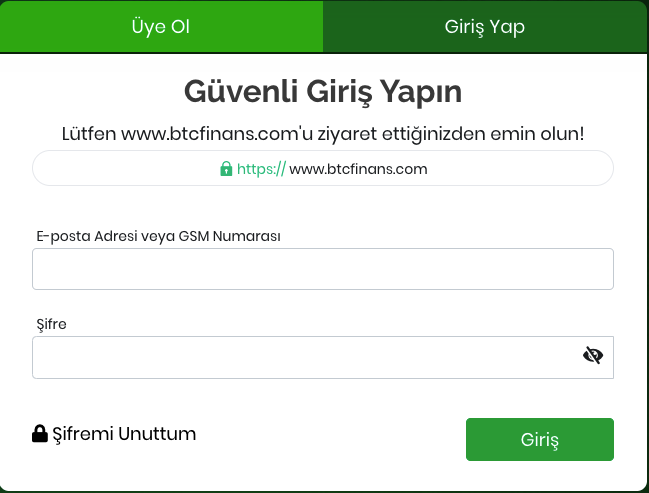
• On the BTCFinans.com home page, on the right hand side, click the LOGIN button.
• Press Login button with the password you created during registration with your e-mail and phone number.
• A valid SMS password will be sent to your Mobile Phone which is registered to the system. You can log in to the system by pressing Enter button after entering the password in the empty section.
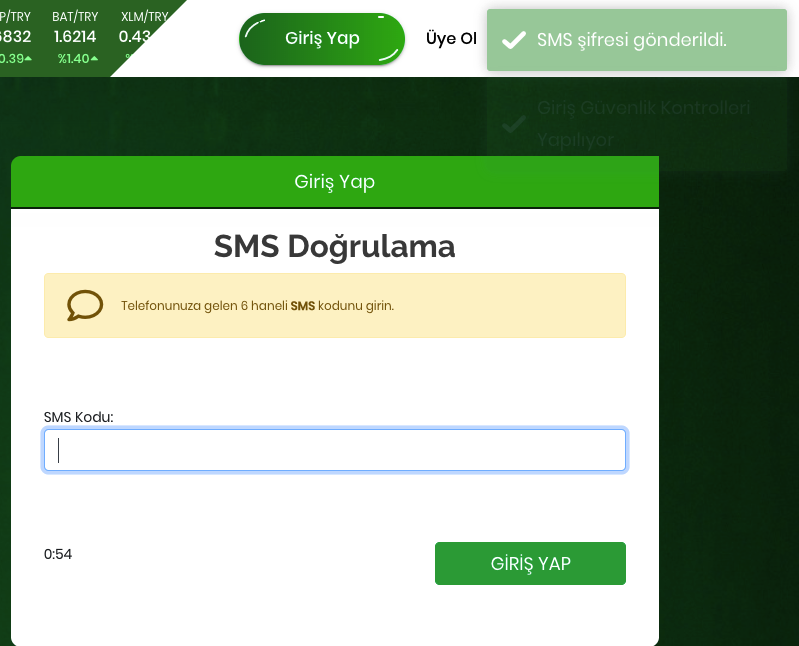
• After you make the first entry, you can login with Google Authenticator instead of getting the password with sms. To activate Google Authenticator, click the arrow next to your first and last name at the top right of the page, click Security Settings in the menus.
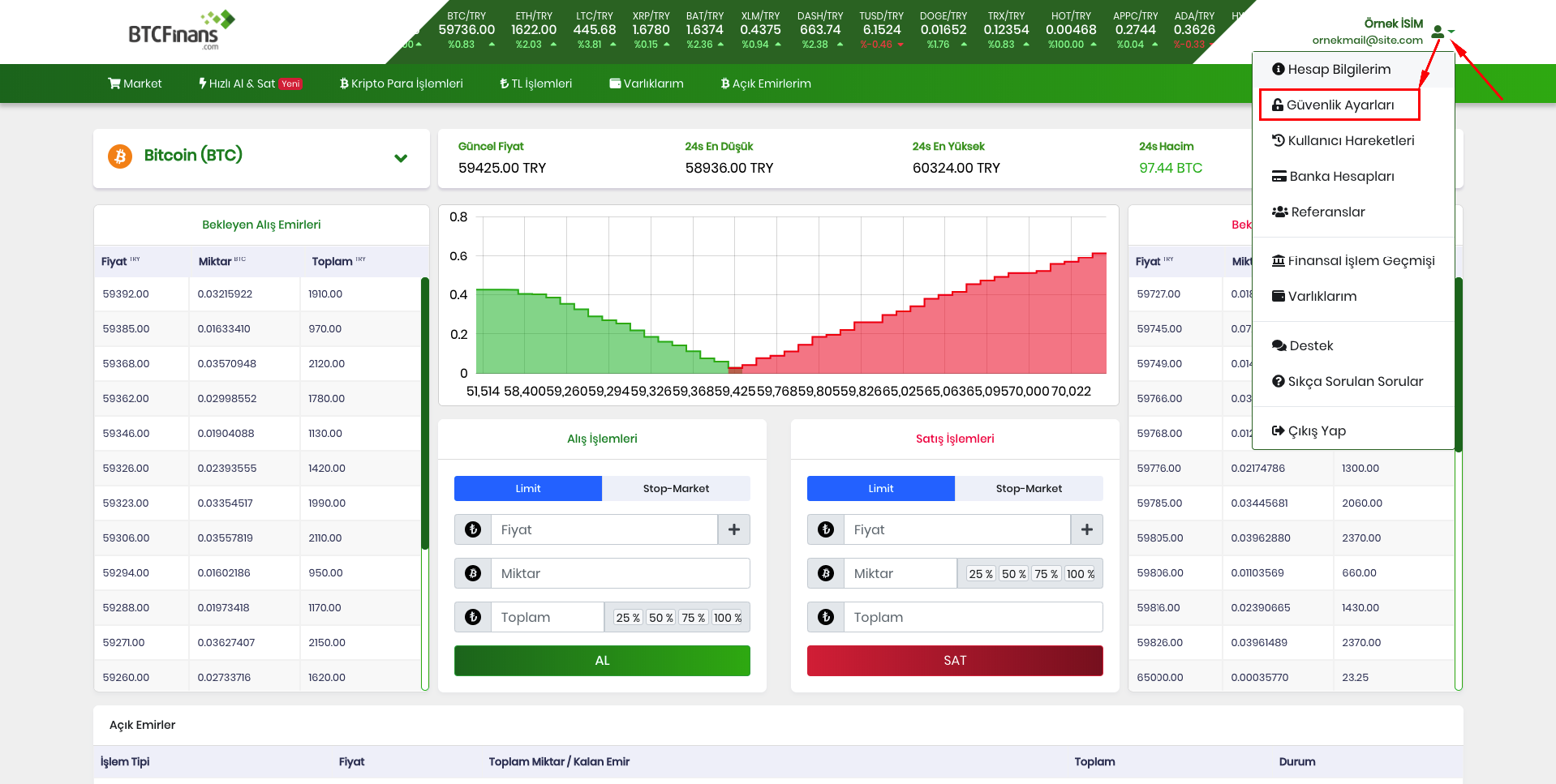
• Activate the Google Authenticar from the top login section in the page that opens..

• A new pop-up will open. In the Google Authenticator program you have previously installed on your phone, click the + button on the bottom right and read the QR code on the screen..
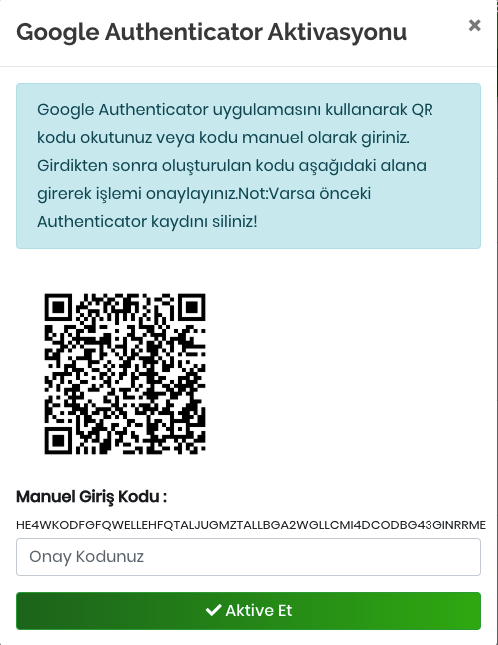
• You will be able to login with the code that will be given by Google Authenticater after the registration of Google Authenticator by clicking the Activate button in the Confirmation Code section..
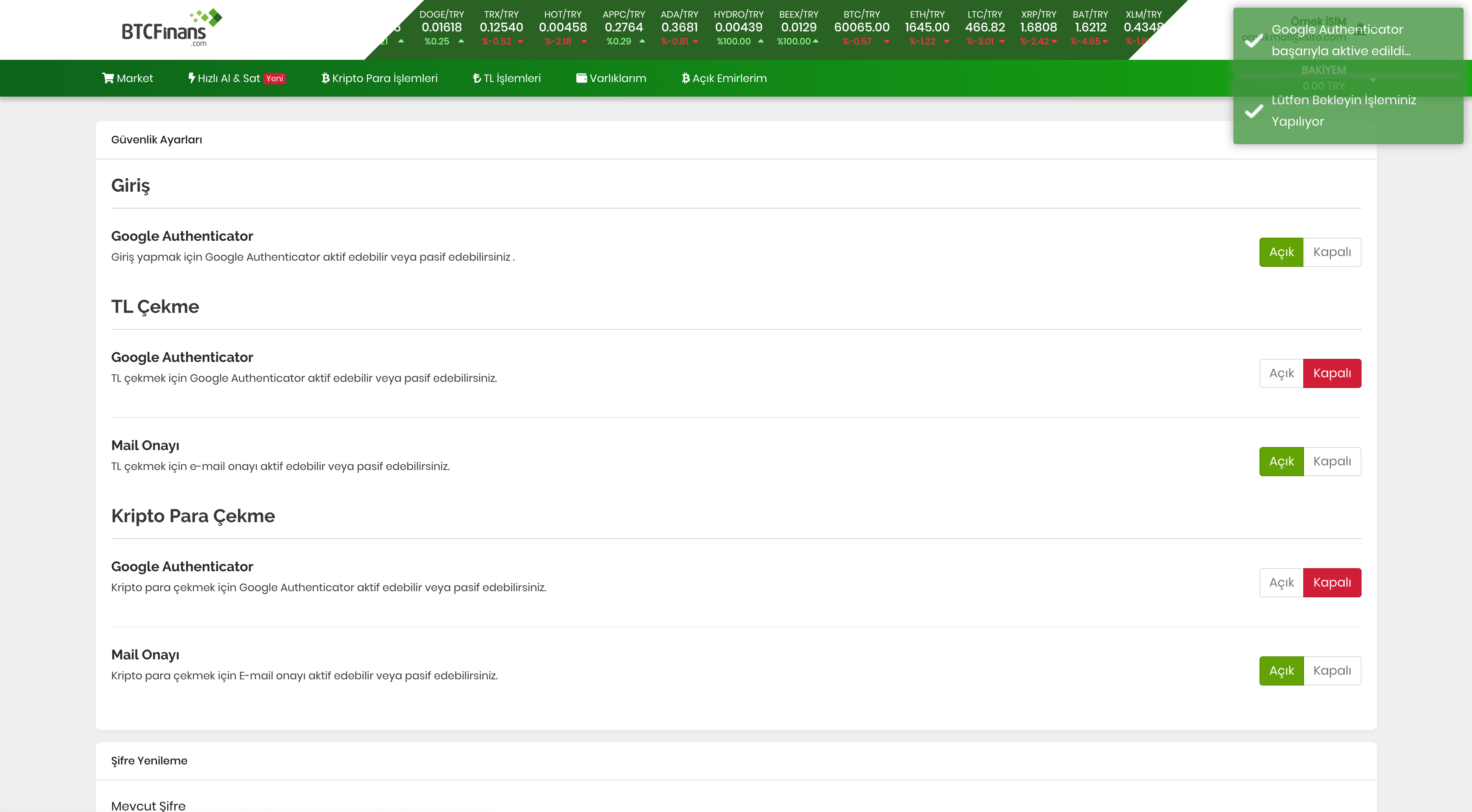
• The next time you log in, you will no longer receive and SMS to your phone and you will be asked to enter the Google Authenticator code..
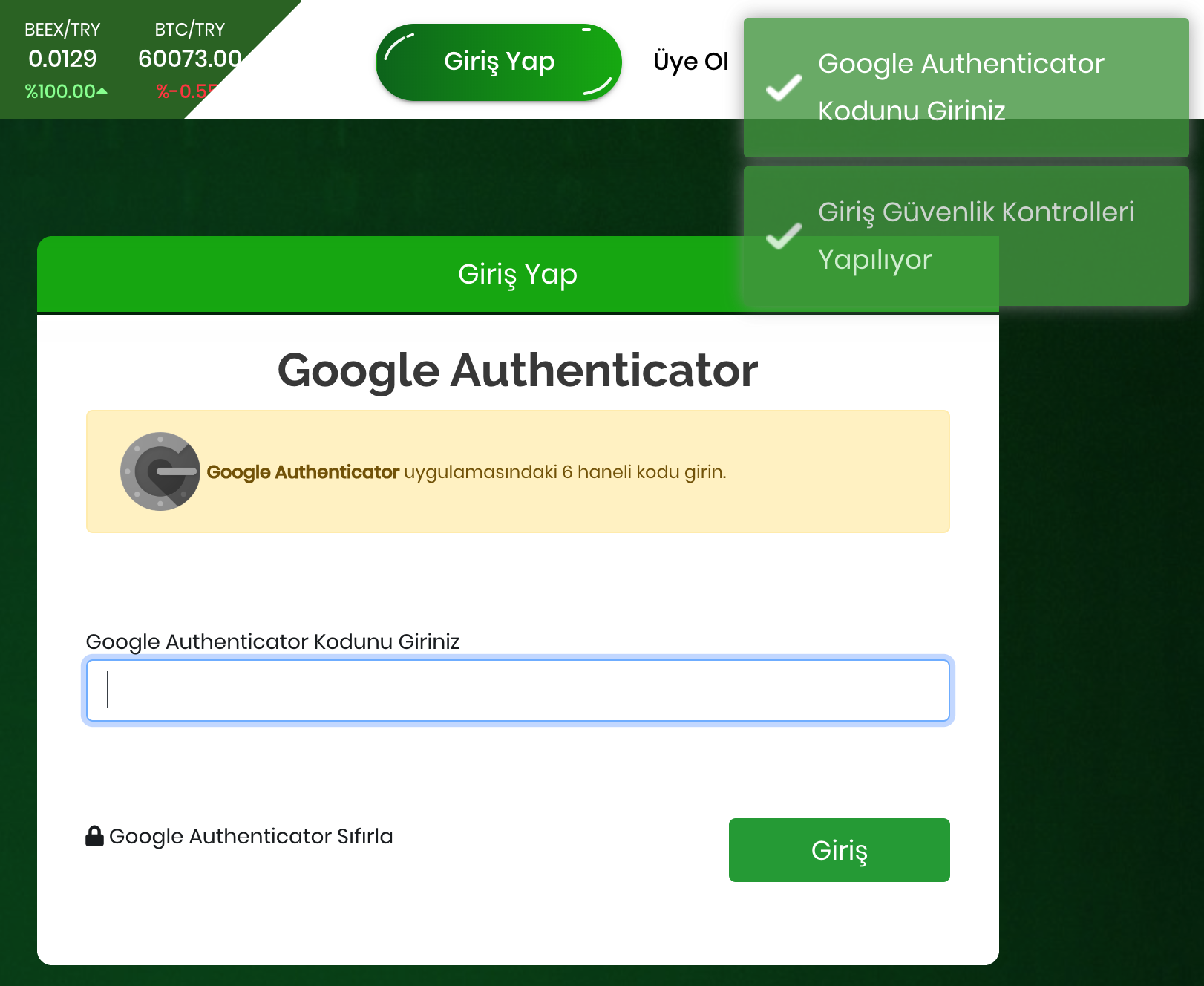
- Google Authenticator is a free program available on IOS and Android.
- It is more efficient than sms in terms of security since 30-second code changes are made.
- Once the Google Authenticator is activated, the SMS code for the login will not be received. If your phone is stolen, we recommend you to be careful since someone else may take possession of your password and enter the system.
- Old accounts and settings will be deleted even if your phone is lost or corrupted when Google Authenticator is reinstalled. In such cases you should contact us by opening a support record

GÜNEYNET İLETİŞİM HİZMETLERİ TİC. LTD. ŞTİ.
Vergi Dairesi : Beykoz Vergi Dairesi
Vergi Numarası : 4350522599
Mersis No : 0435052259900001